Digital Photography and Imaging | Project 1: Digital & Physical Collages
25/9/2023 - 5/11/2023 (Week 1 - Week 6)
Yong Zhen Xing - 0359473
Digital Photography and Imaging - Bachelor of Design (Honours) in Creative Media / Taylor's University
Project 1 / Digital & Physical Collages
Contents :
1. Project 1A
1.1 Physical Collage
Outcome
1.2 Digital Collage
Outcome
2. Project 1B
2.1 Exercise 1 (Hearst Mansion)
2.11 Shazam
Outcome 1
2.12 My Reflection
Outcome 2
2.2 Exercise 2 (Recolouring Black & White)
2.21 Colouring 1
Outcome 1
2.22 Colouring 2
Outcome 2
2.23 Colouring 3
Outcome 3
3. Final Outcome
4. Reflection
Project 1A :
Task 1A is separated into 2 parts, physical and digital collage.
Physical Collage :
In this exercise, I had to make a physical collage using elements from paper prints such newspaper and magazines. I needed to prepare/plan out 3 different composition before finalizing into one final by gluing them together. Below shows the 3 composition I have prepared along with the idea behind it.
For the first composition, I decided to make the base a diamond shape to give it a more interesting form and use some other shapes to form the planets. I also made it so that subject was in a space shuttle spreading all this words.

fig 1.1, Pre-composition 1 (6/10/2023)
For
the second composition I decided to use image sizes and reader's visual
to my advantage. I first add a very big text on the top, and then add
this odd shape leading down to the subject to create a eye-leading
poster. The shape also goes along words such as "Who is in control" to
show the meaning that we control our own lives to achieve our dreams.
The newspaper text on the right side also emphasize on the word
brilliant as we need to read a lot to become smart.
Outcome :
In the next class, Mr.Fauzi looked at all of our pre-compositions and selected our best ones. After that, I glued together my final composition which is what the image below shows!
Digital Collage :
Then in the next task, I needed to create a digital collage using only elements provided by Mr.Fauzi. The elements weren't much but I tried my best to create unique compositions. Just like the physical collage, I needed to create 3 different composition before finalizing into one final one with some adjustments to the image. Below shows the different compositions along with a short description about the composition.
The image below is my Digital Collage Outcome!
Project 1B :
Task 1B is also separated into 2 parts, Hearst Mansion Exercise and Recolouring Black & White Exercise
Exercise 1 (Hearst Mansion)
In
this exercise, we needed to crop out a photo of a subject (Shazam) and
then put in into a different picture and making it fit in that scene
(Hearst Mansion). We also needed to crop out a photo of ourselves and
put it inside the same scene.
Part 1 : Shazam
Cropping and Placing the subject :
First,
I cropped out the character using quick selection tool ensuring I don't
miss any details on it and then masked out only the character.
I then drew using a brush around the character to create shadows. At first it was too strong, so I lowered the layer opacity and also added gaussian blur to the shadow.
The final step was to add a reflection to the main subject to match the rest of the image. I duplicated the image, flipped it and position the reflection right below the character.
The image below shows the scene after editing Shazam into it!
Part 2 : My Reflection
This time I also played with the lightness slider as my image still appeared slightly bright.
Outcome 2 :
Exercise 2 (Recolouring Black & White)
In this exercise, I needed to recolour a picture from black and white using already learned tools. There was 2 way of colouring the picture, one was colouring using a brush tool which is shown in recolouring 1 and recolouring using masking/fill colour tool which is shown in recolouring 2 and 3.
Recolouring 1 :
In the first exercise, we were to colour the subject based on how we would see it if there were colours.
Using the same way, I then painted the hair.
The final step was to simply change the background blending mode to overlay!
The image below shows the character after colouring!
This next part is slightly more challenging as it introduces a different way of masking objects. We are also required to take the colours of the skin tone and the hair from the 2 other given images. However with that being said, it does make the final image look more realistic.
Then
I quick-selected the rough image of the hair and then used refined edge
brush tool to make sure that the mask includes the small strands of
hair.
Outcome 2 :
The image below shows the character after colouring!

fig 6.17, Recolouring 2 Outcome (31/10/2023)
In this final part, we were first to select one of many images from the file provided. Then we were to find images to use as the skin tone and hair colour. This exercise has the same way of doing/process as the last exercise but we were to do it by ourselves which makes for a fun exercise! The below images are the selected subject as well as my chosen image for the skin tone and hair colour reference.
The image below shows the character after colouring!
Project 1A :
Digital Imaging Exercise 1 (Hearst Mansion) :
Reflection :
Throughout all of these exercises, I had a fun time learning so much, such as what makes a good composition or how do I use Photoshop. It has thought me a lot which could be helpful in the field that I am going for which is game designing. Exercise such as the physical and digital collage has got me to think on how do I make a composition interesting, which elements could I use to draw attention to the subject and even how do I communicate something through visuals. As simple as it looks, you need to really examine it and understand the full picture. Exercise like the Hearst Mansion and recolouring has helped me in understanding more in-depth about all the neat features that Photoshop has to offer. While it isn't every feature in the software, these few that I learned are extremely beneficial in making simple work that I otherwise wouldn't know. Overall, I had a good time in this project!
My Other Digital Photography and Imaging Task :
Project 1: Digital & Physical Collages [Current]
Project 2: Photoshop Exercises
Project 4: Cinemagraphs - Self-Titled
Progresses
Project 1 :
Week 1 (Graphic Design Composition)
Week 2 (Collage Design Elements)
Week 3 (Compositing Collage)
Week 4 (Digital Collage)
Week 5 (Hearst Mansion)
Week 6 (Recolouring Black & White)
Project 2 :
Week 7/8 (Double Exposure)
Week 9 (Conceptual Product Photoshoot)
Week 10 (After Effects Exercise)
Project 4 :
Week 11 (Self-Titled)
Week 12 (Self-Titled Part 2)
Week 13 (Self-Titled Part 3)
Week 14 (Self-Titled Part 4)






















































































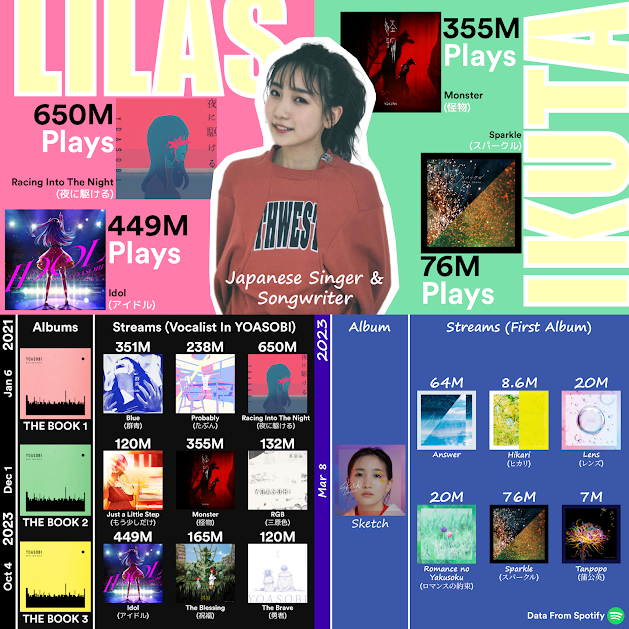


Comments
Post a Comment