Digital Photography and Imaging | Week 10 (After Effect Exercise)
Yong Zhen Xing - 0359473
Digital Photography and Imaging - Bachelor of Design (Honours) in Creative Media / Taylor's University
Weekly Updates / Week 10
After Effects Exercise
Conceptual Product Photoshoot (Continuation)
Instructions :
Week 10:
W10 Lecture :
This lecture is about the basics of After Effects.
- After Effects is used for animation, visual effects, and motion picture compositing.
- Used in the post-production phase and many effects are used to manipulate imagery.
- Creates motion graphics animation works by manipulating vector and can also integrate physical based media through photographs and videography.
- Layers should be arranged and renamed neatly in Photoshop so it will be easy to animate in After Effects.
- Images, video, vector and more can be imported to After Effects.
- Layer element needs to be
organized and synchronized to
external software like Photoshop & Illustrator.
Tutorial :
In this video, I learned on how to create simple motion animation on after effects. The video also teaches amount timing your keyframes as it is a crucial element during animation. Making smooth transition such as using motion blur was also emphasized in the video. I also learned that controlling and creating curves is something that comes to practice as your play with the tool. Finally, animating manual keyframes is also important as it creates a more fluid animation and also lets you adjust each element accordingly.
Exercise (Practical) :
After learning about Adobe After Effects, we were to create a simple 15 second composition using keyframes animation in layers such as position, scaling and masking. This is beneficial to me as I need to get used to after effects before using it in the next final project.
As we were to use 3 different animation keyframes, I decided to create a simple 15 second composition with a simple story through it. With the images given, I have decided to make a simple human vs shark fight in this composition.
First, I created a simple keyframe animation with the typewriter and fencer.
fig 1.6, Adding Fencer Rotation (30/11/2023)

fig 1.7, Adding Shark Rotation (30/11/2023)
fig 1.8, Adding Additional Keyframes (30/11/2023)
For the next part, I then select an idea that I think would work best and make the artwork by combining it through Photoshop.
Making the Artwork :
From my ideas, I decided to go for idea 1 as I found it the most interesting out of my other 3. First, I took a photo of a phone and a chocolate bar.
Making animation using after effects was pretty tough at first since I was new to the software, but after a while I started understanding it better and it was quite entertaining to use. There is just so much different transitions you could do and different ways to make something move. For that exercise, I wanted to just made a very quick 15 second animation with a simple story about attacking a shark. Although it wasn't perfect, I was quite happy with how it turned out!
As for the conceptual product product however, executing and making my conceptual product was also very enjoyable! The hardest part was definitely taking the photo as chocolate gets sticky fast when its out. I needed to also ensure the phone photography was clear enough to be able to see the apps and text. Editing the pictures together was not too bad! Definitely utilized all of my previous Photoshop knowledge to create this, and I think it turned out great!
My Other Digital Photography and Imaging Task :
Project 1: Digital & Physical Collages
Project 2: Photoshop Exercises
Project 4: Cinemagraphs - Self-Titled
Progresses
Project 1 :
Week 1 (Graphic Design Composition)
Week 2 (Collage Design Elements)
Week 3 (Compositing Collage)
Week 4 (Digital Collage)
Week 5 (Hearst Mansion)
Week 6 (Recolouring Black & White)
Project 2 :
Week 7/8 (Double Exposure)
Week 9 (Conceptual Product Photoshoot)
Week 10 (After Effects Exercise) [Current]
Project 4 :
Week 11 (Self-Titled)
Week 12 (Self-Titled Part 2)
Week 13 (Self-Titled Part 3)
Week 14 (Self-Titled Part 4)
.png)






















.png)
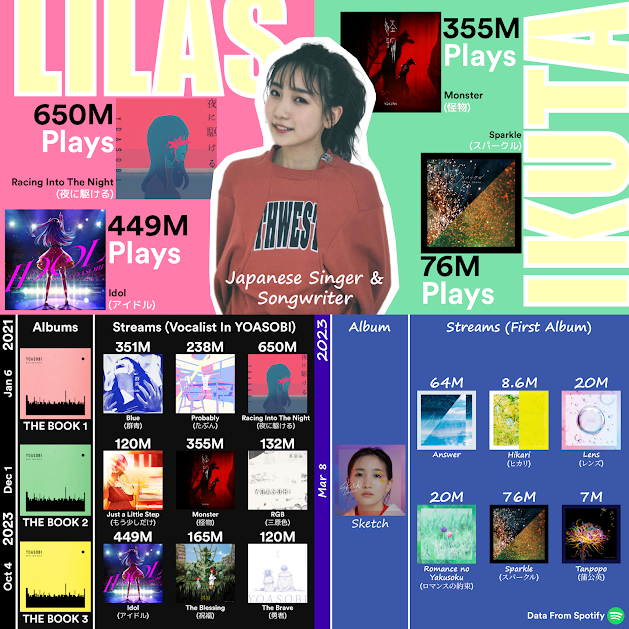


Comments
Post a Comment