Digital Photography and Imaging | Week 4 (Digital Collage)
16/10/2023 - 22/10/2023
Yong Zhen Xing - 0359473
Digital Photography and Imaging - Bachelor of Design (Honours) in Creative Media / Taylor's University
Weekly Updates / Week 4
Instructions :
W4 Lecture :
Notes :
- The Adjustment Layers in Photoshop are a group of useful, non-destructive image editing tools that add color and tonal adjustments to your image without permanently changing its pixels.
- The brightness slider is for adjusting the highlights in your image and the Contrast slider is for adjusting the shadows in your image.
- Levels modify the tonal values in an image by adjusting the levels of the shadows, midtones, and highlights.
- Curves let you adjust as many points as you want throughout the entire tonal range of your image.
- Exposure lets you adjust exposure levels with three sliders: Exposure, Offset and Gamma. Exposure will adjust only the highlights of the image, Offset adjusts the mid tones and Gamma will adjust the dark tones only.
- The Selective Color adjustment layer selectively modifies the amount of a primary color without modifying the other primary colors in your image.
- Using filters to edit photos is an essential element of Adobe’s graphics editor as there are filters to change colour, add blur or create completely new image effects.
In the video, I learned on how to to remove a background using a pen tool. I also learned on an easier way to apply adjustment to just a singular layer. Lastly, I learned on how to adjust a skin tone using curve adjustments which could benefit me in some cases.
Final Outcome :
Refining the composition that I made previously was another fascinating task. I played around with the colour, lighting and saturation to give my composition a more colourful look without adding or decreasing the sliders for an excessive amount. This task definitely taught me more about editing through layers in Photoshop which would be beneficial in my future works. It also taught me to be more observant in making sure I don't add too much of something.
My Other Digital Photography and Imaging Task :
Project 1: Digital & Physical Collages
Project 2: Photoshop Exercises
Project 4: Cinemagraphs - Self-Titled
Progresses
Project 1 :
Week 1 (Graphic Design Composition)
Week 2 (Collage Design Elements)
Week 3 (Compositing Collage)
Week 4 (Digital Collage) [Current]
Week 5 (Hearst Mansion)
Week 6 (Recolouring Black & White)
Project 2 :
Week 7/8 (Double Exposure)
Week 9 (Conceptual Product Photoshoot)
Week 10 (After Effects Exercise)
Project 4 :
Week 11 (Self-Titled)
Week 12 (Self-Titled Part 2)
Week 13 (Self-Titled Part 3)
Week 14 (Self-Titled Part 4)





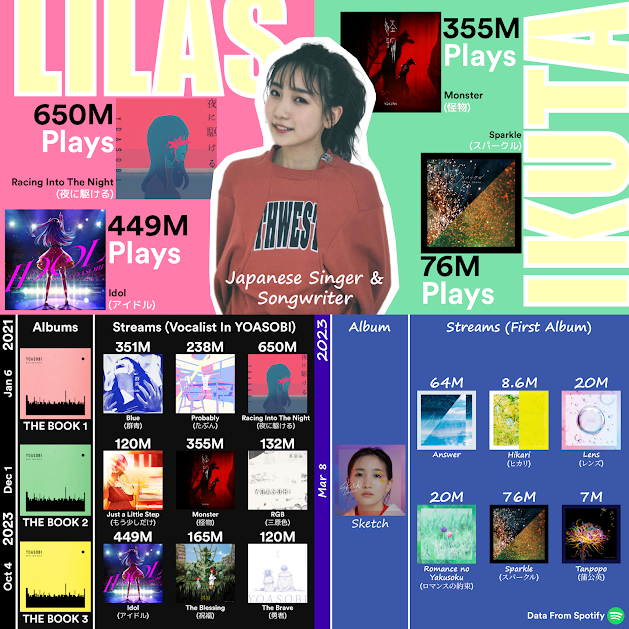


Comments
Post a Comment