Digital Photography and Imaging | Week 7/8 (Double Exposure)
Yong Zhen Xing - 0359473
Digital Photography and Imaging - Bachelor of Design (Honours) in Creative Media / Taylor's University
Weekly Updates / Week 7/8 [ILW]
Jumplink :
Photo Manipulation 1
Instructions :
Week 7:
W7 Lecture :
This lecture is about double exposure and image blending mode.
Notes :
- Double Exposure Photography refers to merging multiple images to make them surreal, humorous and emotional.
- Adobe Photoshop has many tools to help with creating such images. Some effect that can be created on photoshop are :
- Tilt-Shift Effect : Transform your photo into soft works of art.
- Creating Fake Reflection
- Experiment with simple portraits and details textured : Combining plain and complicated images.
- Convert to B&W ; Creates an emotional image.
- Working with silhouettes ; Fun and could show the creative side of a person.
- Picking two random photo ; Results tend to create a meaningful story.
- Making simple objects look fascinating
- Using Shadows
- Blending mode always certainly requires experimenting as you can not predict what you will get, you just need to keep playing around until you get your desired results.
Tutorial :
In the tutorial, Mr.Fauzi went the next task, double exposure and guided us step by step on how to go about the task. We were also told to do one double exposure task with our own picture which I found interesting.
Exercise (Practical) :
In this exercise, we were to on double exposure using the images provided. We also needed to do one for ourselves. It is a very fun and interesting exercise to test our creativity.
Photo Manipulation 1 :
First, I started by selecting the rough shape of the subject then masking it out using the refined edge brush tool and brush tool.

fig 1.1, Masking using Refining Edge Tool (10/11/2023)
The image below shows the final image after doing photo manipulation!
Photo Manipulation 2 :
In this second part of the exercise, we needed to now do a photo manipulation of ourselves. I spent quite some time thinking of what sort of ideas I wanted to make. After multiple experimenting and exploration, I have finally decided to go for a starry environment.
Images used/chosen :
Note : Most images used here was converted to black & white before only importing to Adobe Photoshop.
Then it was time to position an image over the subject and mask it.
Finally, I experimented with several different gradients of purple as it fits the star theme really well.
The image below shows the final image after doing photo manipulation!
While the first exercise was pretty straightforward about double exposure, I struggled with doing my own double exposure due to my lack of ideas. I experimented with many different environments before only deciding to go with something that I like which was starry night. I didn't find this exercise that fun but I did get to learn some additional things in Photoshop which was always handy.
My Other Digital Photography and Imaging Task :
Project 1: Digital & Physical Collages
Project 2: Photoshop Exercises
Project 4: Cinemagraphs - Self-Titled
Progresses
Project 1 :
Week 1 (Graphic Design Composition)
Week 2 (Collage Design Elements)
Week 3 (Compositing Collage)
Week 4 (Digital Collage)
Week 5 (Hearst Mansion)
Week 6 (Recolouring Black & White)
Project 2 :
Week 7/8 (Double Exposure) [Current]
Week 9 (Conceptual Product Photoshoot)
Week 10 (After Effects Exercise)
Project 4 :
Week 11 (Self-Titled)
Week 12 (Self-Titled Part 2)
Week 13 (Self-Titled Part 3)
Week 14 (Self-Titled Part 4)
.png)













.png)


















.png)
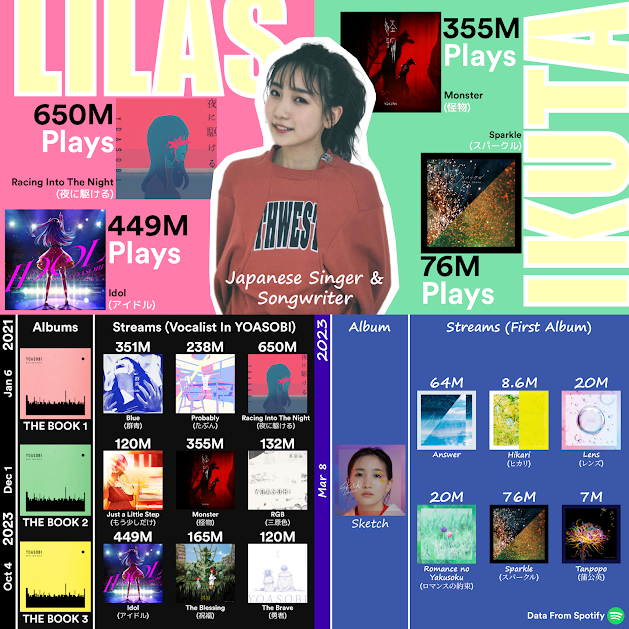


Comments
Post a Comment