Digital Photography and Imaging | Week 5 (Hearst Mansion)
23/10/2023 - 29/10/2023
Yong Zhen Xing - 0359473
Digital Photography and Imaging - Bachelor of Design (Honours) in Creative Media / Taylor's University
Weekly Updates / Week 5
Jumplink :
Part 1 : Shazam
Part 2 : My Reflection
Instructions :
W5 Lecture :
This lecture teaches more in-depth about digital photography.
Notes :
- Exposure is the amount of light which reaches your camera sensor or film.
- Exposure can be splited into 3 parts :
- Iris/Aperture
- Shutter speed
- ISO/Light intensity
- Iris/Aperture is controlling the light into the lens. The larger the number, the less light enters the lens.
- The
shutter is a small plastic sheet that opens and closes to allow light
onto the film or prevent light from reaching the film. Shutter speed is measured in seconds ; 1/1000s, 1/4s (1/1000s being fast and 1/4s being slow).
- ISO refers to the sensitivity / the signal gain of the camera's sensor. The lower the number of ISO the less sensitive your camera is to light and the finer the grain.
- Lens sizes also differ depending on the desired outcome. Its focal length is measured in mm and the shorter the focal length, the wider the angle of view and vice-versa.
- DSLR cameras are far superior in image quality compared to smartphone as it's their main purpose.
In this exercise, we needed to crop out a photo of a subject (Shazam) and then put in into a different picture and making it fit in that scene (Hearst Mansion). We also needed to crop out a photo of ourselves and put it inside the same scene.
Part 1 : Shazam
I then drew using a brush around the character to create shadows. At first it was too strong, so I lowered the layer opacity and also added gaussian blur to the shadow.
The final step was to add a reflection to the main subject to match the rest of the image. I duplicated the image, flipped it and position the reflection right below the character.
The image below shows the final image after editing!
Part 2 : My Reflection
Then, we also needed to do the same process with our own picture. So I took a photo of myself and proceeded to photoshop myself inside the mansion.
This time I also played with the lightness slider as my image still appeared slightly bright.
Final Outcome 2 :
This exercise was so far the most fun one as we get to Photoshop an image of ourselves inside to look like we are in the picture. Although doing it twice was a bit tedious, I learned much better about the process in Photoshop since I get to see how much I recall from the first practice. The addition of making a reflection and shadow for the subjects is what really makes the picture more realistic and I'm quite happy how mine turned out.
My Other Digital Photography and Imaging Task :
Project 1: Digital & Physical Collages
Project 2: Photoshop Exercises
Project 4: Cinemagraphs - Self-Titled
Progresses
Project 1 :
Week 1 (Graphic Design Composition)
Week 2 (Collage Design Elements)
Week 3 (Compositing Collage)
Week 4 (Digital Collage)
Week 5 (Hearst Mansion) [Current]
Week 6 (Recolouring Black & White)
Project 2 :
Week 7/8 (Double Exposure)
Week 9 (Conceptual Product Photoshoot)
Week 10 (After Effects Exercise)
Project 4 :
Week 11 (Self-Titled)
Week 12 (Self-Titled Part 2)
Week 13 (Self-Titled Part 3)
Week 14 (Self-Titled Part 4)
.png)
























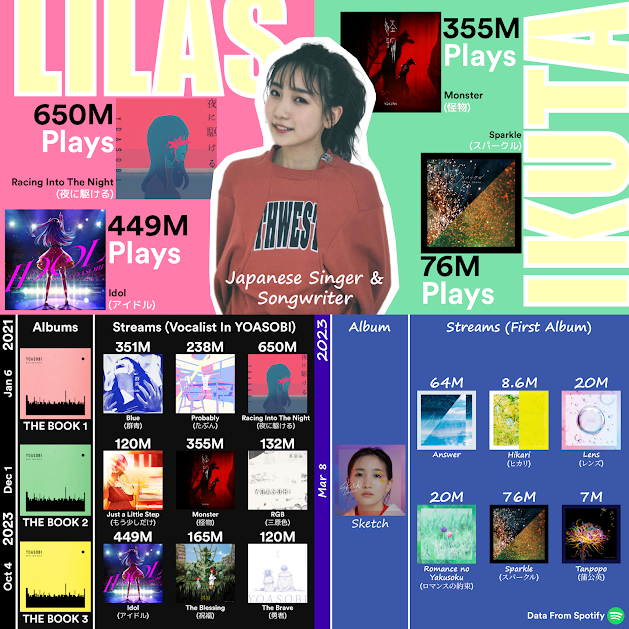


Comments
Post a Comment