Digital Photography and Imaging | Week 1 - Week 5 (Outdated)
25/9/2023 - 29/10/2023 (Week 1 - Week 5)
Yong Zhen Xing - 0359473
Digital Photography and Imaging - Bachelor of Design (Honours) in Creative Media / Taylor's University
Project 1 / Weekly Exercise
Instructions
Week 1:
W1 Lecture :
This lecture is about understanding why do we use/learn photoshop.
Notes :
- Importance of photoshop to people such as graphics designers are expressing creativity, adjusting image colour and even rectifying mistakes in photographs such as bad lighting.
- Before photoshop was invented, photo manipulation was achieved by combining multiple images into one negative. This was transformation and alteration of a photograph using various methods and techniques to achieve desired results.
- Digital imaging converts the printed text, artwork, and photographs into digital images using a digital scanner or another imaging device.
- Some Tips to be come a successful graphic designer includes :
- Following Tutorials
- Experimenting
- Memorizing Keyboard Shortcuts
- Keeping Files Organizes
Tutorial :
We were shown how to compose an interesting physical collage and given some tips when making it. We were also shown student's past work to get some ideas.
Exercise (Practical) :
We were to list down 3 of our favourite graphic design composition work from pinterest. Below were my chosen pictures, and reasons why I chose it.
Reason : What I really love about this design is that it uses many colours yet it still looks really nice throughout the design. The variety of different elements used also stands out from each other since it each have its own colour. It is also carefully done in a way where no elements stick out and every element looks equal to one another.
Reason : A creative work from a simple portrait. What stands out about this work is that it still has resemblance of the full portrait through many different elements. The colour choices are also not too chaotic while having this funky colour scheme which I like. While the design has a chaotic energy to it, I personally think it has synergy in a sense where everything looks balanced.
Week 2:
W2 Lecture :
This lecture is teaches about Composition Basics, Rules of Third and Golden Ratio.
Notes :
- Good composition consists of design principles such as focal point, scale & hierarchy, balance and white space.
- Rules of thirds is the process
of dividing an image into thirds,
using two horizontal and two
vertical lines. Positioning a subject at the intersecting points helps with producing a more natural image. It is also suggested that any horizon is placed on either the top horizontal line or bottom horizontal line.
- Golden Ratio in design fosters organic and natural-looking compositions that are aesthetically pleasing to the eye.
- Golden ratio is also a useful guideline
for determining dimensions of the
layout.
Tutorial :
We watched a tutorial on how to start our physical collage. Some important tips were to try to apply design principles such as hierarchy.
Exercise (Practical) :
In our next task, we were to begin cutting out elements from magazines or newspapers to turn into a collage. We were to prepare 3 different pre-composition before finalizing it into 1 final collage. Below are my 3 pre-compositions for the collage.
W3 Lecture :
This lecture is about the introduction to photoshop and some important tools to know.
- Photoshop provides several tool sets in the Toolbox, and you can expand the tool sets to reveal additional tools.
- The Lasso Tool allow you to draw and pinpoint specific areas of a document whether to move or edit. It is also splitted into 3 parts ; Lasso, Polygonal Lasso, Magnetic Lasso. Each can be use accordingly depending on the situation.
- When it comes to actually creating a path from scratch, the pen tool is the most common option as you can determine/adjust where the point will go or end up to.
- Layers are different images stacked on top of each other. Each layer can be used accordingly without affecting another one to make adjustments.
Exercise (Practical) :
After doing the physical collage, we were tasked to do digital collage using a set of photos that were given by our tutor. But before that, we were asked to practice the pen tool on Photoshop using a website called The Bézier Game. It has really fun as I get to learn how to shape various objects to get as accurate as I can! There was also an added challenge where we have to use the ideal/least nodes as possible which made it more interesting!
W4 Lecture :
Notes :
- The Adjustment Layers in Photoshop are a group of useful, non-destructive image editing tools that add color and tonal adjustments to your image without permanently changing its pixels.
- The brightness slider is for adjusting the highlights in your image and the Contrast slider is for adjusting the shadows in your image.
- Levels modify the tonal values in an image by adjusting the levels of the shadows, midtones, and highlights.
- Curves let you adjust as many points as you want throughout the entire tonal range of your image.
- Exposure lets you adjust exposure levels with three sliders: Exposure, Offset and Gamma. Exposure will adjust only the highlights of the image, Offset adjusts the mid tones and Gamma will adjust the dark tones only.
- The Selective Color adjustment layer selectively modifies the amount of a primary color without modifying the other primary colors in your image.
- Using filters to edit photos is an essential element of Adobe’s graphics editor as there are filters to change colour, add blur or create completely new image effects.
We learned on how to to remove a background using a pen tool. We also learned on an easier way to apply adjustment to just a singular layer. Lastly, we learned on how to adjust a skin tone using curve adjustments.
W5 Lecture :
This lecture teaches about digital photography.
Notes :
- Exposure is the amount of light which reaches your camera sensor or film.
- Exposure can be splited into 3 parts :
- Iris/Aperture
- Shutter speed
- ISO/Light intensity
- Iris/Aperture is controlling the light into the lens. The larger the number, the less light enters the lens.
- The shutter is a small plastic sheet that opens and closes to allow light onto the film or prevent light from reaching the film. Shutter speed is measured in seconds ; 1/1000s, 1/4s (1/1000s being fast and 1/4s being slow).
- ISO refers to the sensitivity / the signal gain of the camera's sensor. The lower the number of ISO the less sensitive your camera is to light and the finer the grain.
- Lens sizes also differ depending on the desired outcome. Its focal length is measured in mm and the shorter the focal length, the wider the angle of view and vice-versa.
- DSLR cameras are far superior in image quality compared to smartphone as it's their main purpose.
We learned on how to take studio-like photos using cheap objects that can be found in our household no matter if the subject is big or small. Some examples were making a light diffuser/colour filter, using the wall as a background, a DIY reflector and even a DIY softbox. These can help with taking professional-like photos without spending much.
In this exercise, we needed to crop out a photo of a subject (Shazam) and then put in into a different picture and making it fit in that scene (Hearst Mansion). We also needed to crop out a photo of ourselves and put it inside the same scene.
Part 1 : Shazam
Cropping and Placing the subject :
I then drew using a brush around the character to create shadows. At first it was too strong, so I lowered the layer opacity and also added gaussian blur to the shadow.
The final step was to add a reflection to the main subject to match the rest of the image. I duplicated the image, flipped it and position the reflection right below the character.
The image below shows the final image after editing!
Part 2 : My Reflection
Then, we also needed to do the same process with our own picture. So I took a photo of myself and proceeded to photoshop myself inside the mansion.
This time I also played with the lightness slider as my image still appeared slightly bright.
Final Outcome 2 :







































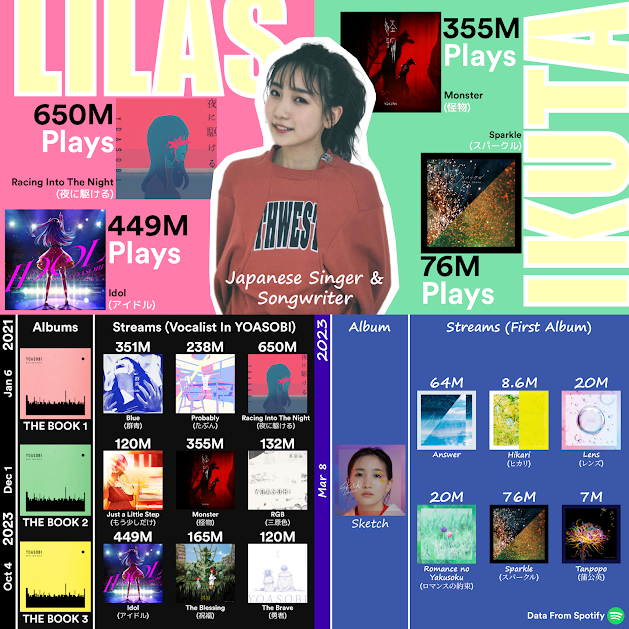


Comments
Post a Comment